Flossy Lite Widget Setup
In this article, you’ll learn how to set up and customize the Widget of the Flossy Lite theme, This guide will help you configure these settings to align with your site’s branding and functionality needs.
(1) How to manage the WIdgets from Dashboard ?
Before proceeding, ensure you're logged into your WordPress Dashboard.
To manage the widgets, follow these steps:
- From the WordPress Dashboard, navigate to Appearance > Widgets
- On the Widgets pages ,you can add widgets by simply dragging and dropping them into various areas such as the Header Widget Area, Footer, Sidebar, and more.
- Once you have added your desired widgets to the appropriate areas, click Save to apply the changes.
Tip: We recommend using the Classic Widgets plugin for a simpler and more familiar way to manage widgets. You can download it here: Classic Widgets Plugin.
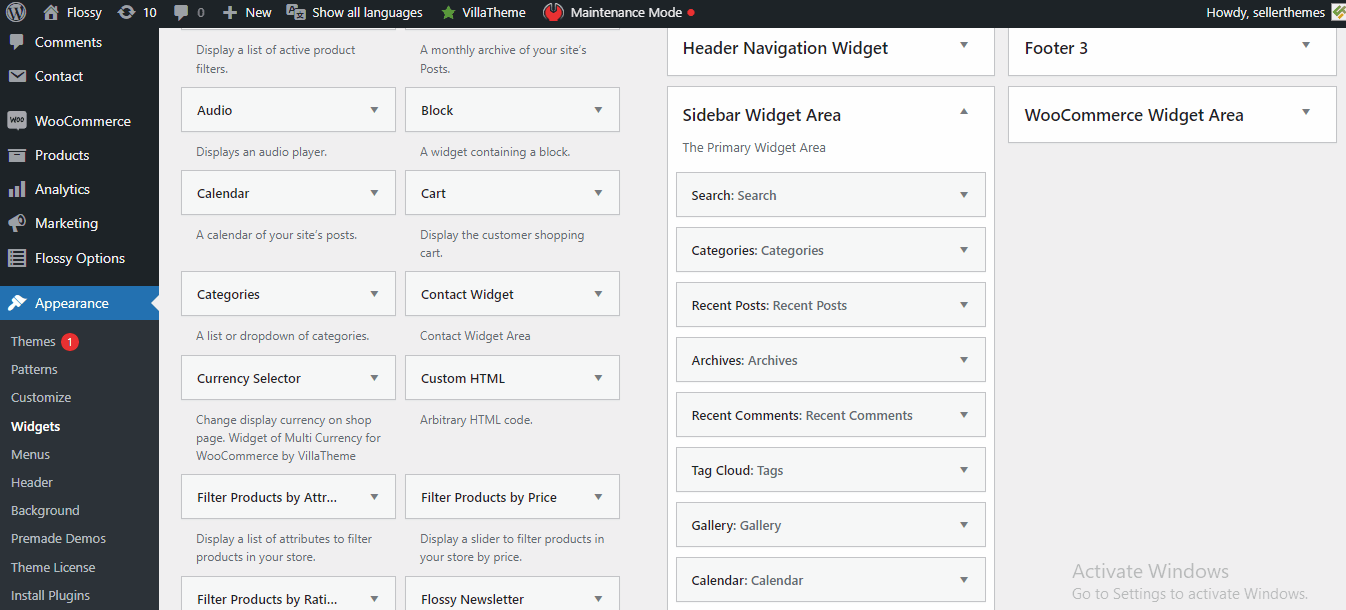
(2) How to manage the WIdgets from Customizer ?
Before proceeding, ensure you're logged into your WordPress Dashboard.
To manage the widgets, follow these steps:
- From the WordPress Dashboard, navigate to Appearance > Customize.
- On the Customizer page, go to Widgets > Footer Widget.
- Once you've reached here, click on the Add a Widget button.
- A sidebar will appear, allowing you to select a widget of your choice by clicking on it.
- Click Publish when you're done.
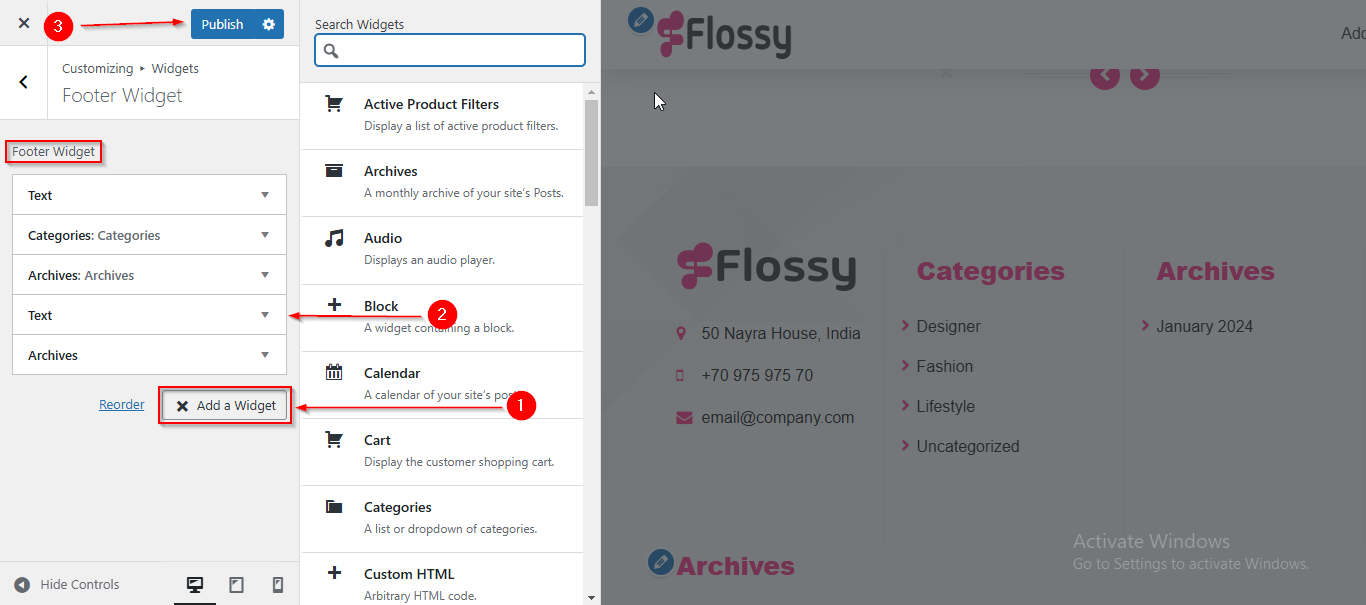
Please note that this article only covers the essential aspects of managing widgets of our theme. For a more detailed guide on WordPress widgets, please refer to this article: https://wordpress.org/documentation/article/manage-wordpress-widgets/

