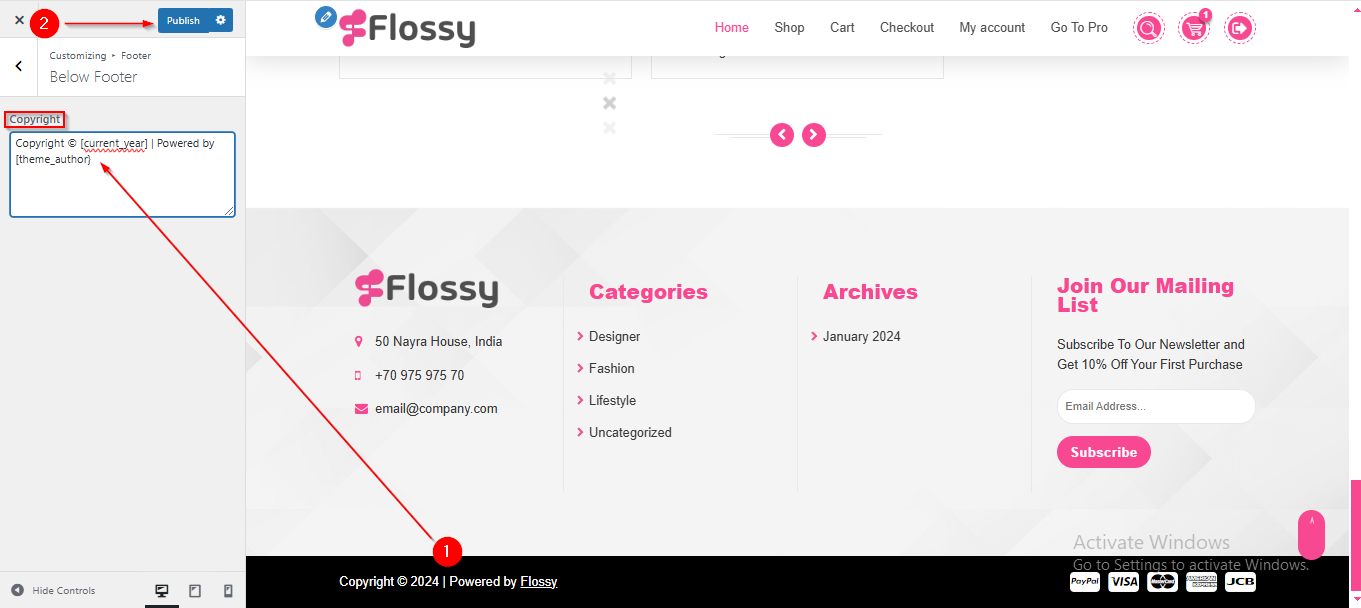Flossy Lite Footer Setup
In this article, you’ll learn how to set up and customize the Footer of the Flossy Lite theme, This guide will help you configure these settings to align with your site’s branding and functionality needs.
(1) How to Manage Footer Widgets in the Dashboard ?
Before setting up the footer in the Customizer, it's important to know how to manage footer widgets directly from the Dashboard.
To manage the Footer Widgets in the Dashboard, follow these steps:
- Ensure you're logged into your WordPress Dashboard.
- From the WordPress Dashboard, navigate to Appearance > Widgets.
- In the Widgets section, you can drag and drop various widgets from the Available Widgets to the Footer 1, Footer 2, and Footer 3 widget areas.
- Once you've made the necessary changes, click Save to apply them.
Tip: We recommend using the Classic Widgets plugin for a simpler and more familiar way to manage widgets. You can download it here: Classic Widgets Plugin.
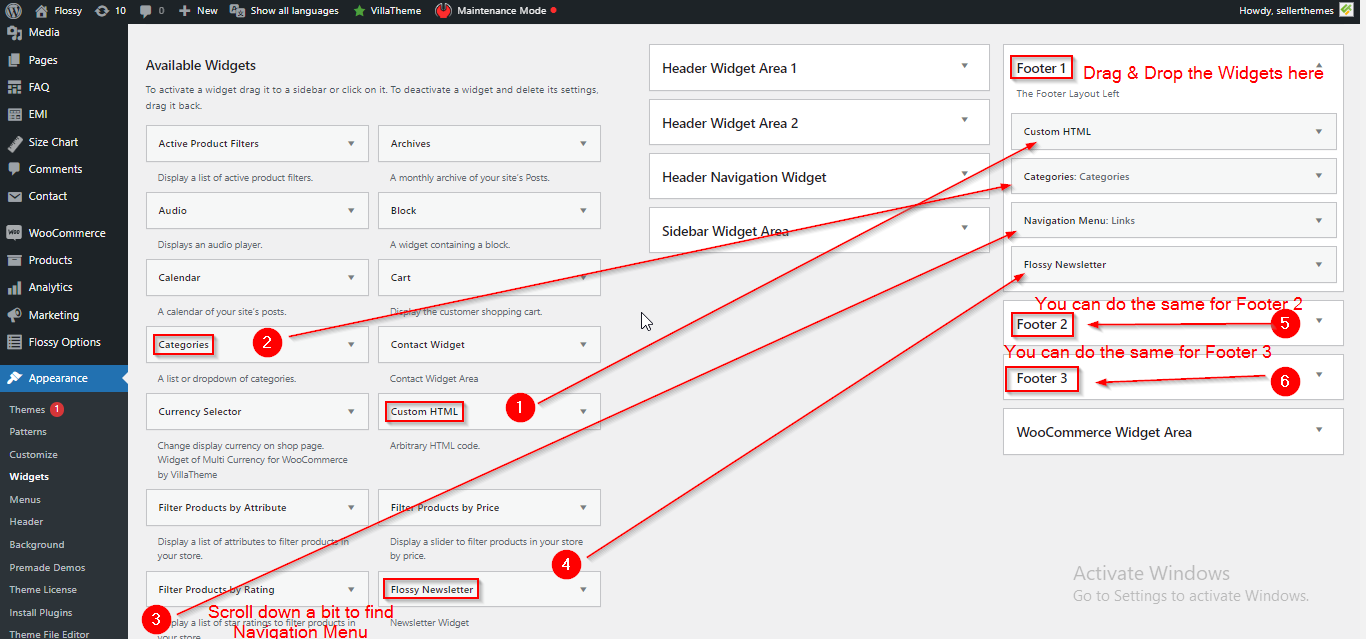
(2) How to manage the Below Footer in Footer Section ?
Before proceeding, ensure you're logged into your WordPress Dashboard.
To manage the Below Footer in Footer Section, follow these steps:
- From the WordPress Dashboard, navigate to Appearance > Customize.
- On the Customizer page, go to Footer > Below Footer.
- Here, you can manage the Below Footer Section.
- Click Publish when you're done.