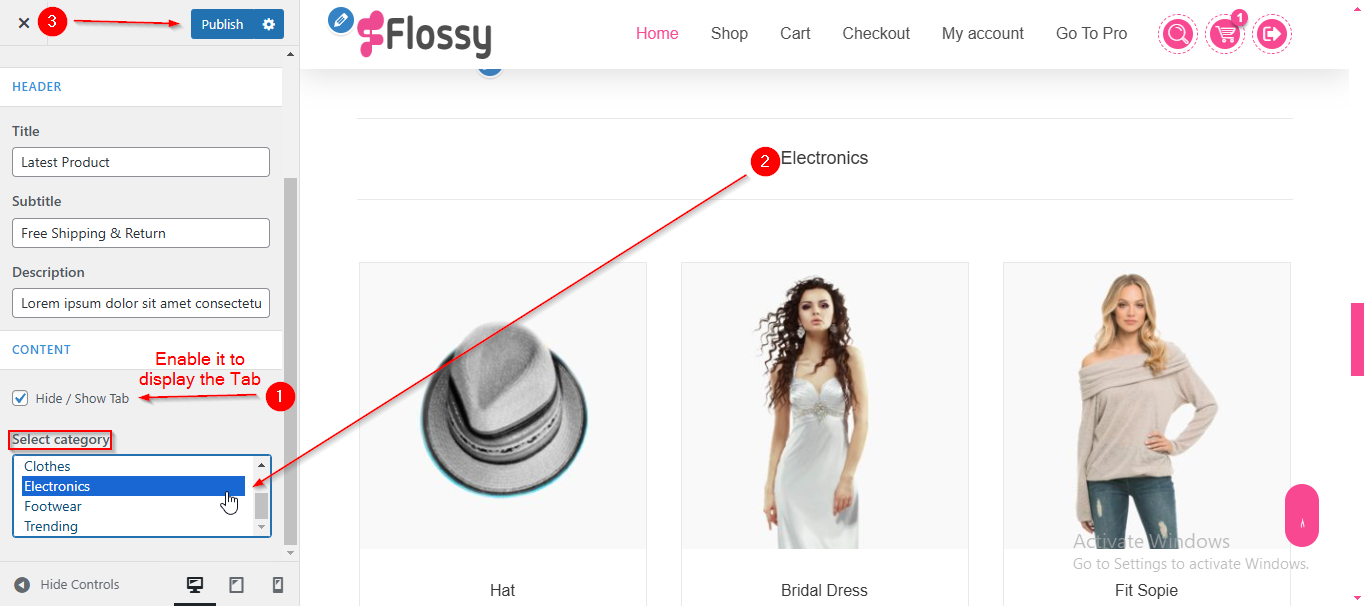Flossy Lite Latest Product Setup
In this article, you’ll learn how to set up and customize the Latest Product Section of the Flossy Lite theme, This guide will help you configure these settings to align with your site’s branding and functionality needs.
Important: Before you can manage the Latest Product section, you need to have products created. If you haven’t created any products yet, please follow this guide: https://sellerthemes.ticksy.com/article/20303/
Reminder: Ensure the WooCommerce plugin is activated. Without it, the Products option and Latest Product section won’t appear, and you won’t be able to access the related settings.
(1) How to manage the Section Title , Subtitle & Description in Latest Product Section ?
Before proceeding, ensure you're logged into your WordPress Dashboard.
To manage the Section Title , Subtitle & Description in Latest Product Section, follow these steps:
- From the WordPress Dashboard, navigate to Appearance > Customize.
- On the Customizer page, go to Frontpage Sections > Latest Product Section.
- Here, you can manage Section Title , Subtitle & Description.
- Click Publish when you're done.
Note : Ensure the checkbox labeled Hide/Show is checked if you want to display the Latest Product Section.
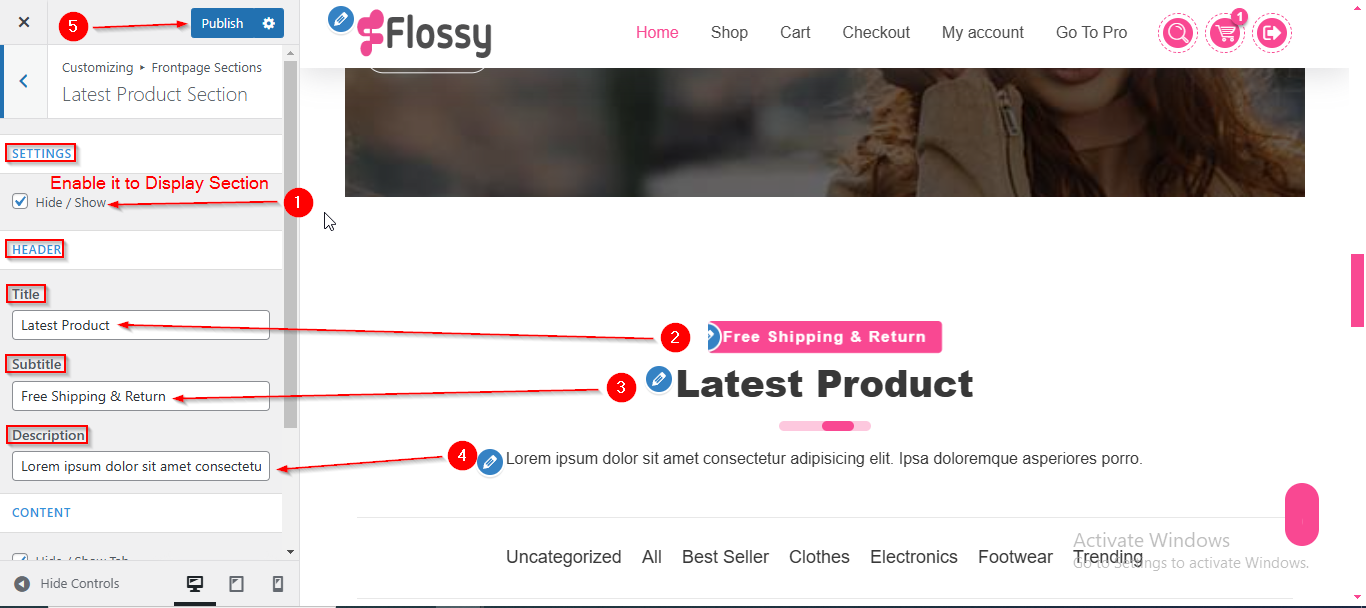
(2) How to Select the Category in Latest Product Section ?
Before proceeding, ensure you're logged into your WordPress Dashboard.
To Select the Category & manage No of Products Display in Latest Product Section, follow these steps:
- From the WordPress Dashboard, navigate to Appearance > Customize.
- On the Customizer page, go to Frontpage Sections > Latest Product Section.
- Here, you can select the product categories you want to display.
- Click Publish when you're done.
Note: Ensure the checkbox labeled Hide/Show Tab is checked if you want to display the Tab.