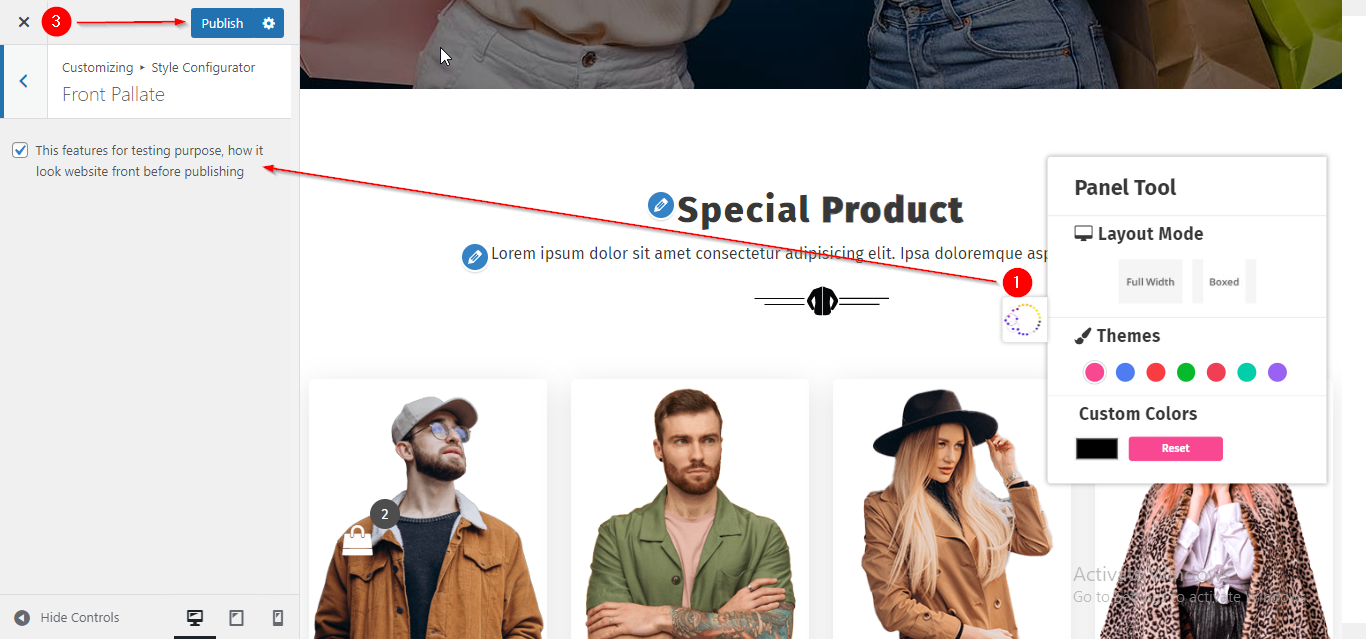Flossy Pro Style Configurator Setup
In this article, you’ll learn how to set up and customize the Style Configurator of the Flossy Pro theme, This guide will help you configure these settings to align with your site’s branding and functionality needs.
(1) How to manage the Website Layout and Set Preset Background Image in Page Layout ?
Before proceeding, ensure you're logged into your WordPress Dashboard.
To manage the Website Layout and set a Preset Background Image in Page Layout in Style Configurator, follow these steps:
- From the WordPress Dashboard, navigate to Appearance > Customize.
- On the Customizer page, go to Style Configurator > Page Layout.
- Here, you can choose the Website Layout between Full Width or Boxed .
- Below that, you’ll find the option to set a Preset Background Image.
- Click Publish when you're done.
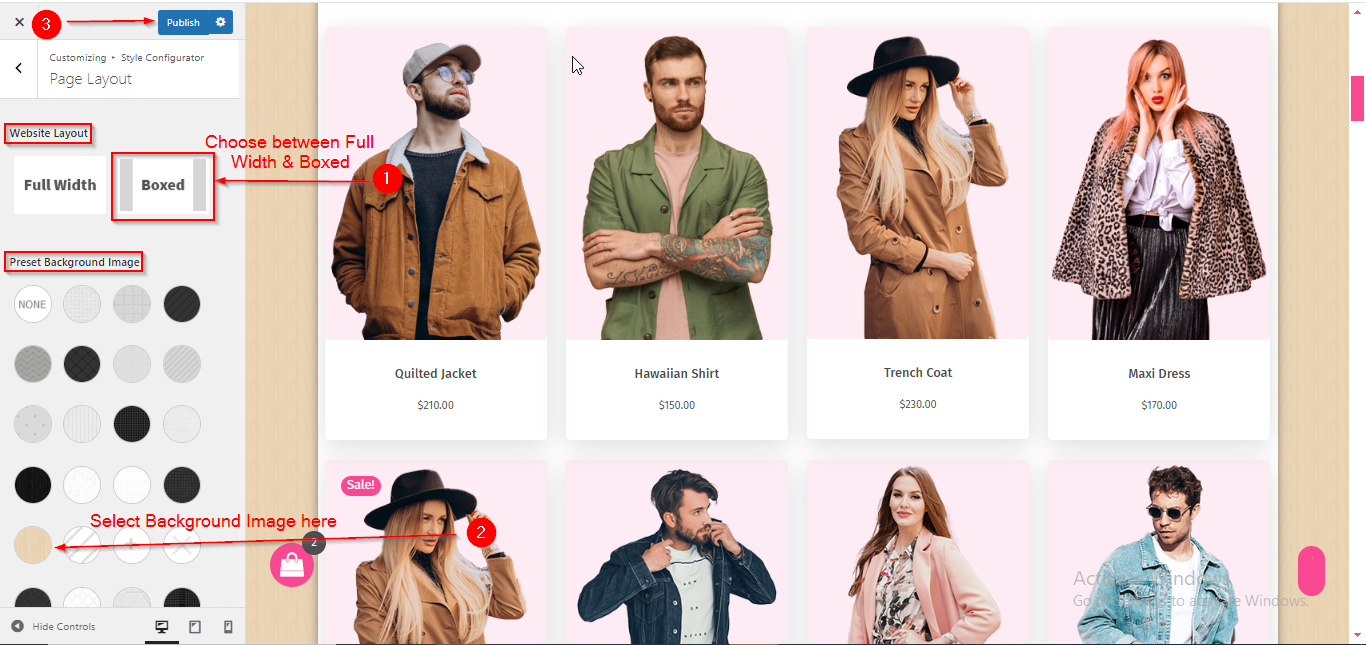
(2) How to add the Custom Background Image and Custom Background Color in Page layout ?
Before proceeding, ensure you're logged into your WordPress Dashboard.
To manage the Custom Background Image and Custom Background Color in Page Layout, follow these steps:
- From the WordPress Dashboard, navigate to Appearance > Customize.
- On the Customizer page, go to Style Configurator > Page Layout.
- Scroll down until you see the option to Add Custom Background Image and Add Custom Background Color.
- Here, you can add Custom Background Image or Custom Background Color of your Choice.
- Click Publish when you're done.
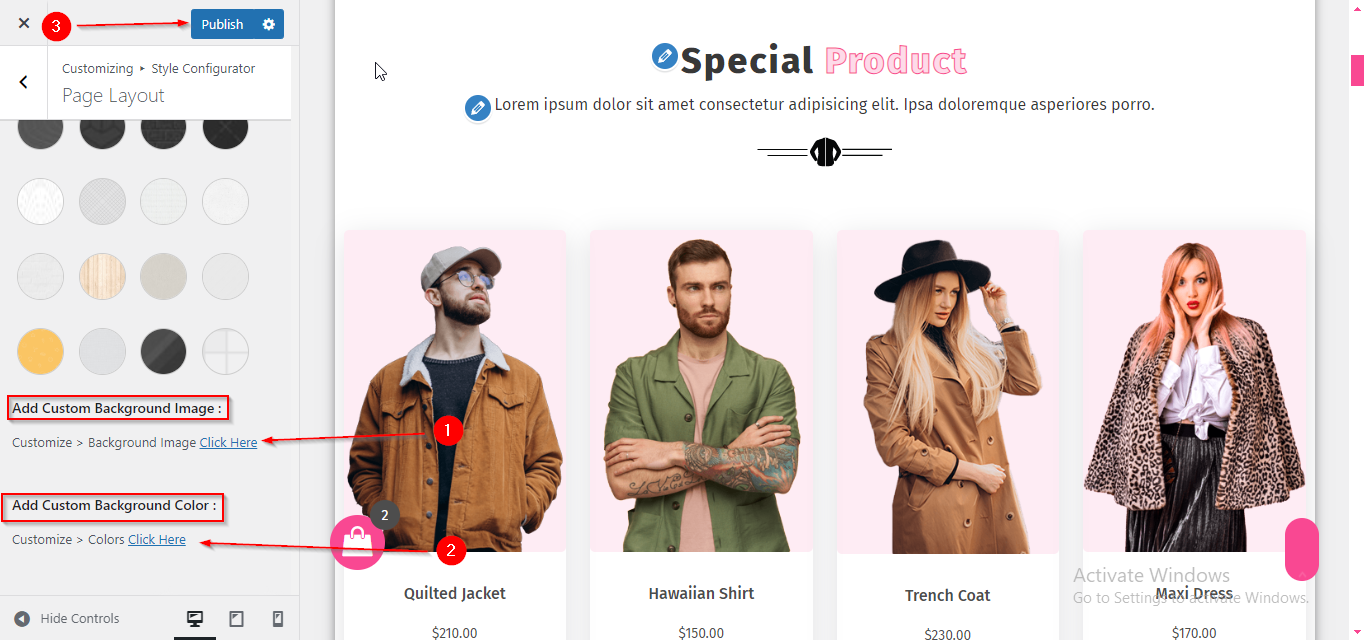
(3) How to manage the Theme Color in Style Configurator ?
Before proceeding, ensure you're logged into your WordPress Dashboard.
To manage the Theme Color in Style Configurator, follow these steps:
- From the WordPress Dashboard, navigate to In Appearance > Customize.
- On the Customizer page, go to Style Configurator > Theme Color.
- Here, select the Color Type: either Prebuilt Color or Custom Color.
- Prebuilt Color: Choose from pre-made color schemes for the theme.
- Custom Color: Create your own color scheme by selecting the Primary and Secondary colors.
- Click Publish when you're done.
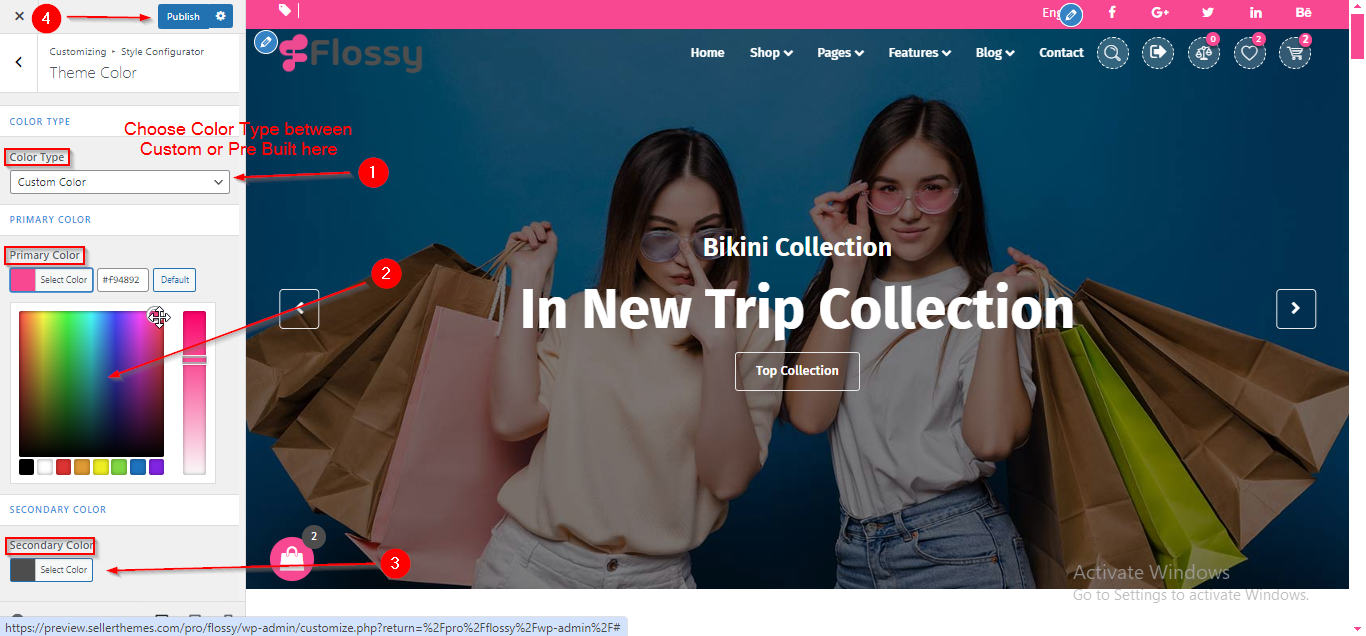
(4) How to manage the Front Pallate in Style Configurator ?
Before proceeding, ensure you're logged into your WordPress Dashboard.
To manage the Front Pallate in Style Configurator, follow these steps:
- From the WordPress Dashboard, navigate to In Appearance > Customize.
- On the Customizer page, go to Style Configurator > Front Pallate.
- Here, you can choose whether to display the Front Palette or not by enabling the checkbox.
- Click Publish when you're done.