Flossy Pro Sponsor 2 Setup
In this article, you’ll learn how to set up and customize the Sponsor 2 Section of the Flossy Pro theme, This guide will help you configure these settings to align with your site’s branding and functionality needs.
(1) How to manage the Section Title & Description in Sponsor 2 Section ?
Before proceeding, ensure you're logged into your WordPress Dashboard.
To manage the Section Title & Description in Sponsor 2 Section, follow these steps:
- From the WordPress Dashboard, navigate to Appearance > Customize.
- On the Customizer page, go to Frontpage Sections > Sponsor 2 Section.
- Here, you can manage Section Title & Description.
- Click Publish when you're done.
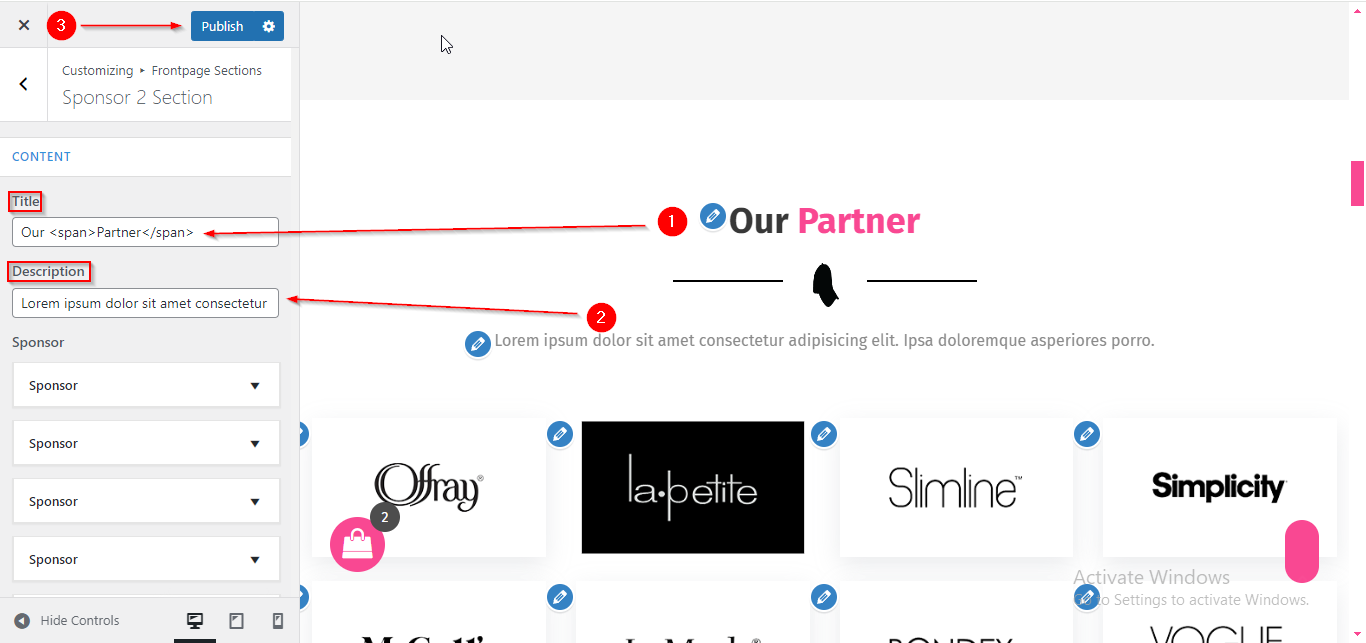
(2) How to add the Sponsor Image in Sponsor 2 Section ?
Before proceeding, ensure you're logged into your WordPress Dashboard.
To add the Sponsor Image in Sponsor 2 Section, follow these steps:
- From the WordPress Dashboard, navigate to Appearance > Customize.
- On the Customizer page, go to Frontpage Sections > Sponsor 2 Section.
- Here, Open the Sponsor Toggle to add Sponsor Image.
- Click Publish when you're done.
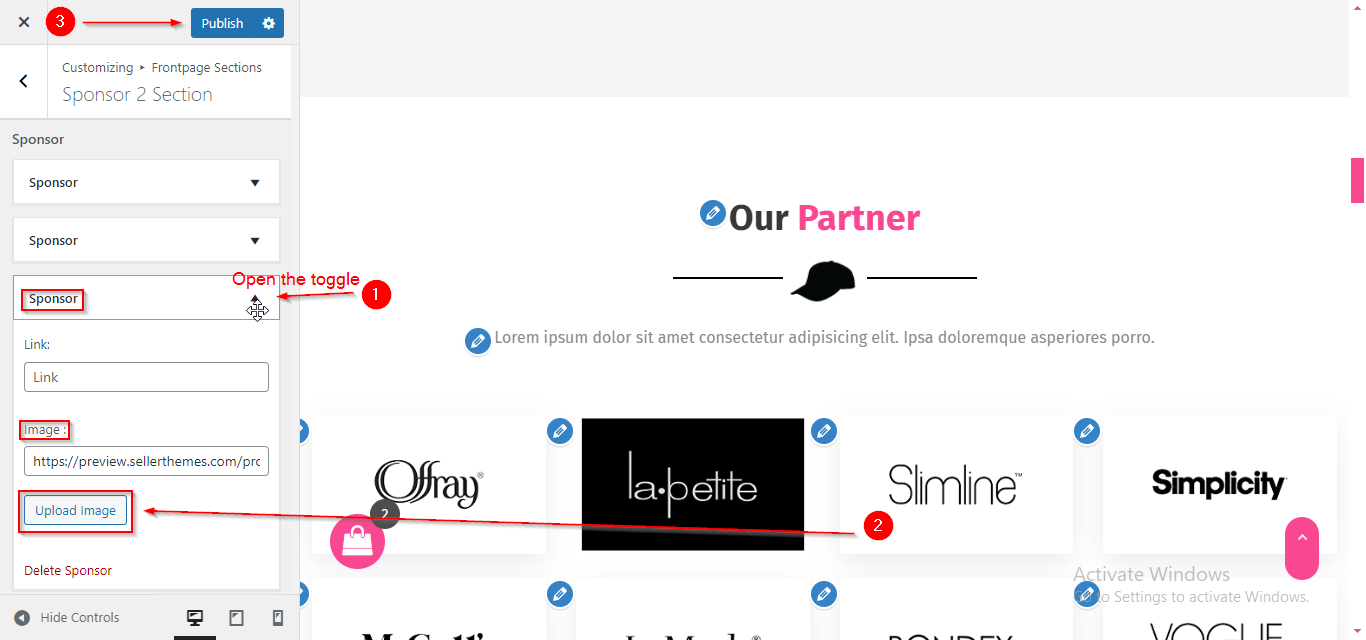
(3) How to manage the Sponsor Columns in Sponsor 2 Section ?
Before proceeding, ensure you're logged into your WordPress Dashboard.
To manage the Sponsor Columns in Sponsor 2 Section, follow these steps:
- From the WordPress Dashboard, navigate to Appearance > Customize.
- On the Customizer page, go to Frontpage Sections > Sponsor 2 Section.
- Scroll down until you find the Select Column dropdown, then open it.
- From here, you can adjust the number of Sponsor Columns.
- Click Publish when you're done.
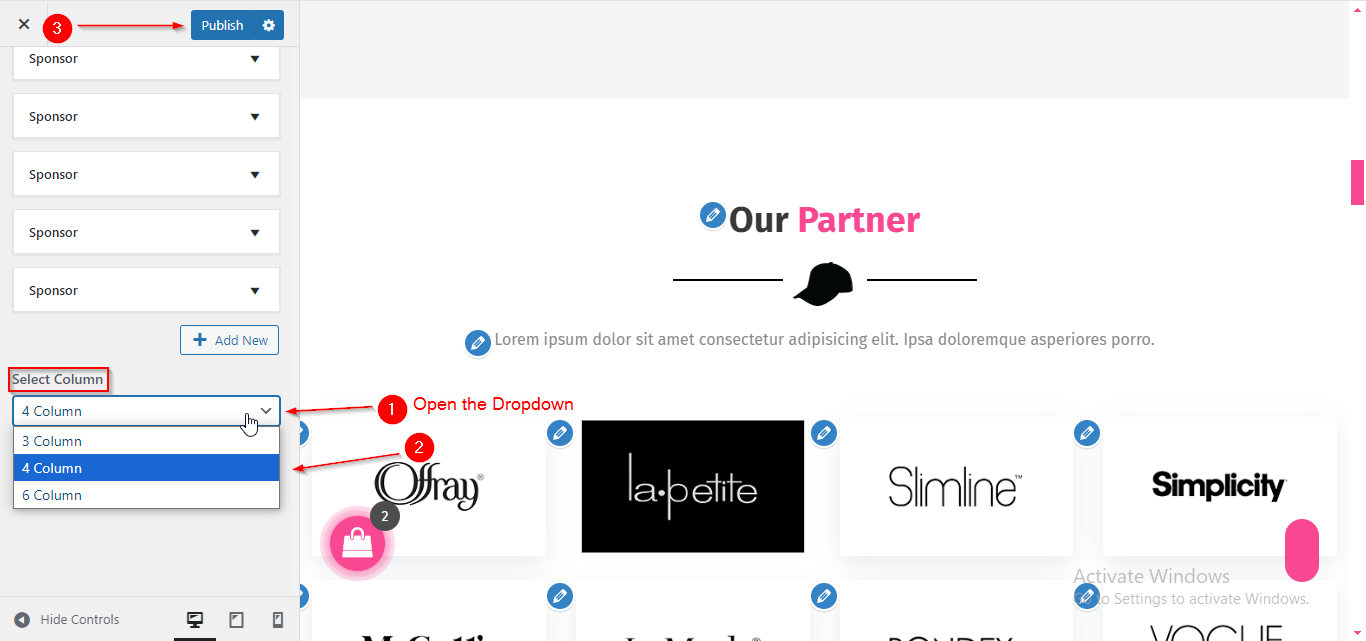
Please note that some of the frontpage sections are only available in specific homepage templates. If you don't see a particular section in your chosen template, it may not be included. To better understand how each frontpage section is arranged in the different homepage templates, please refer to this guide: https://sellerthemes.ticksy.com/article/20241/

