Flossy Pro Testimonial Setup
In this article, you’ll learn how to set up and customize the Testimonial Section of the Flossy Pro theme, This guide will help you configure these settings to align with your site’s branding and functionality needs.
(1) How to manage the Background Image in Testimonial Section ?
Before proceeding, ensure you're logged into your WordPress Dashboard.
To manage the Background Image in Testimonial Section, follow these steps:
- From the WordPress Dashboard, navigate to Appearance > Customize.
- On the Customizer page, go to Frontpage Sections > Testimonial Section.
- Here, In the Background Image Section you can manage the Background Image.
- Click Publish when you're done.
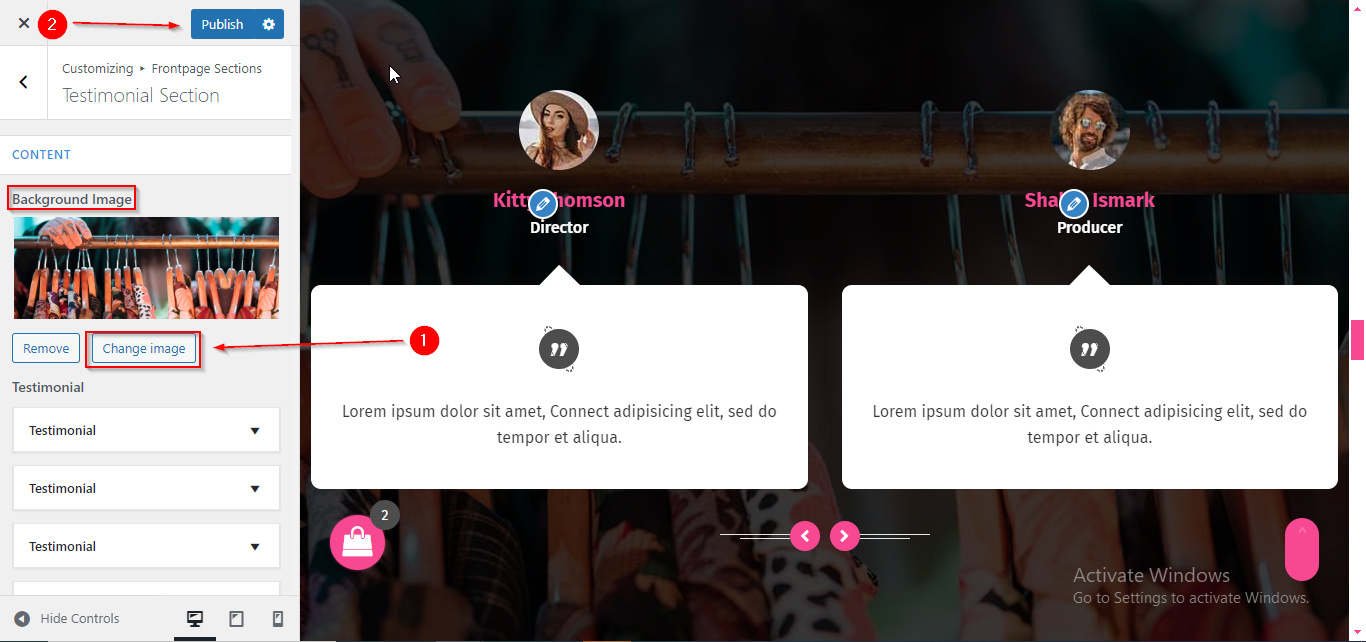
(2) How to manage the Client's name , designation , description & image in Testimonial Section ?
Before proceeding, ensure you're logged into your WordPress Dashboard.
To manage the Client's name , designation , description & image in Testimonial Section, follow these steps:
- From the WordPress Dashboard, navigate to Appearance > Customize.
- On the Customizer page, go to Frontpage Sections > Testimonial Section.
- Here, Open the Testimonial Toggle to manage the Client's name , designation , description & image .
- Click Publish when you're done.
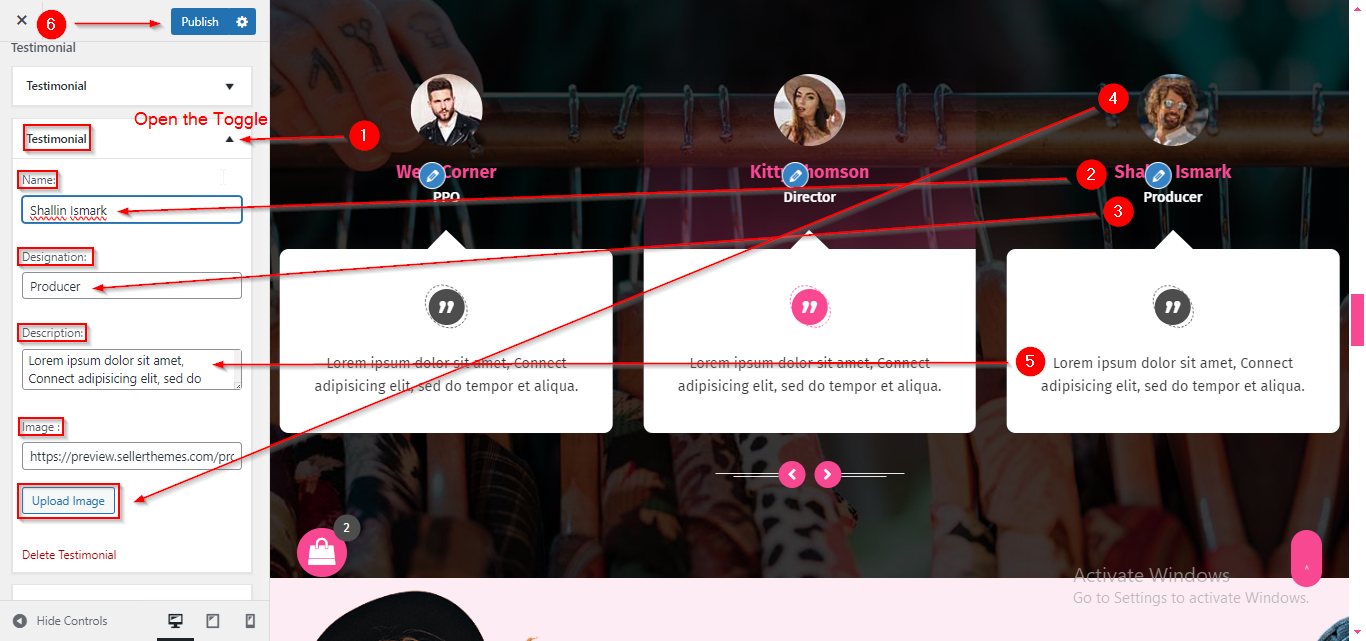
Please note that some of the frontpage sections are only available in specific homepage templates. If you don't see a particular section in your chosen template, it may not be included. To better understand how each frontpage section is arranged in the different homepage templates, please refer to this guide: https://sellerthemes.ticksy.com/article/20241/

