Flossy Pro Service Setup
In this article, you’ll learn how to set up and customize the Service Section of the Flossy Pro theme, This guide will help you configure these settings to align with your site’s branding and functionality needs.
(1) How to manage the Section title , description , Image type and Icon in Service Section ?
Before proceeding, ensure you're logged into your WordPress Dashboard.
To manage the Service title , description , Image type and Icon in Service Section, follow these steps:
- From the WordPress Dashboard, navigate to Appearance > Customize.
- On the Customizer page, go to Frontpage Sections > Service Section.
- Here, Open the Service toggle.to manage Section title , description , Image type and Icon.
- Click Publish when you're done.
Note : You can select whether to display an image or an icon in the Service section by using the Image Type dropdown option.
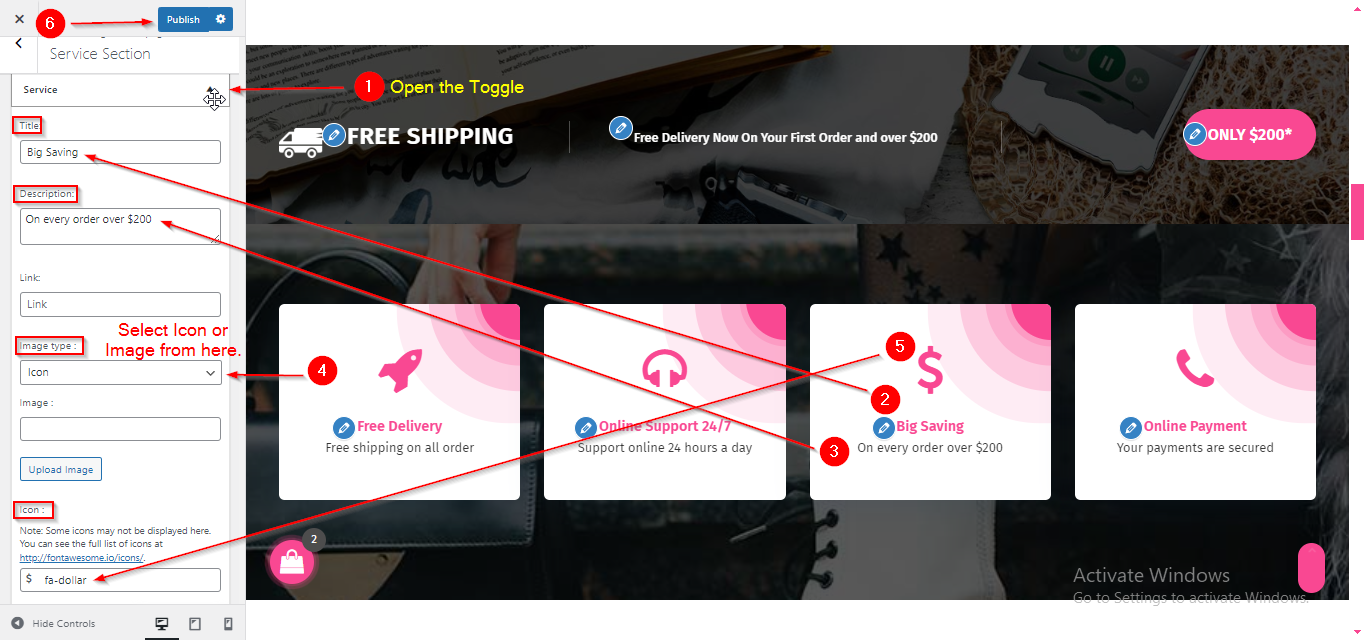
(2) How to manage the Columns in Service Section ?
Before proceeding, ensure you're logged into your WordPress Dashboard.
To manage the Columns in Service Section, follow these steps:
- From the WordPress Dashboard, navigate to Appearance > Customize.
- On the Customizer page, go to Frontpage Sections > Service Section.
- Here, Open the Select Column dropdown to manage Columns.
- Click Publish when you're done.
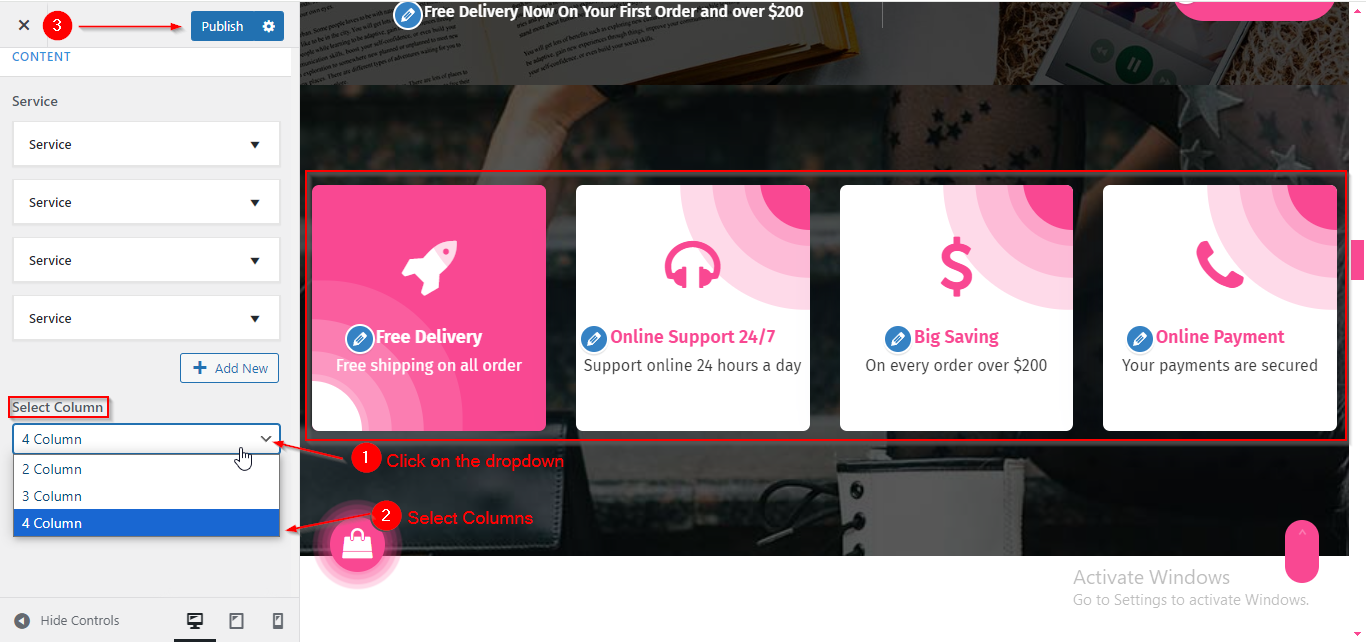
Please note that some of the frontpage sections are only available in specific homepage templates. If you don't see a particular section in your chosen template, it may not be included. To better understand how each frontpage section is arranged in the different homepage templates, please refer to this guide: https://sellerthemes.ticksy.com/article/20241/

